If you are a subscription Administrator you can freeze and un-freeze members on your subscription. This feature allows you to make the most of your active members at any one time. You may wish to freeze a staff member on leave or away from work for a period of time, this will free up their space on your subscription so you are able to add a replacement.
A frozen member will still be on your subscription but not able to log in. They can be unfrozen at any time and will retain all their saved assets, like alerts and reports.
Freezing is designed to be reversable. If you would like to take someone of your subscription permanently, you should remove them.
To freeze a member
- click the Members link in the navigation drawer at the left of the page
- Find the member to freeze in the list.
- Click the box with the three dots after their subscription role

- Click Freeze
- The member will be emailed and told they have been frozen by you.
To Unfreeze a member
- click the Members link in the navigation drawer at the left of the page
- Under your subscription name, and above the list of members tou will see some filtering options. Change Active to Frozen using the drop down

- Find the member to unfreeze in the list.
- Click the box with the three dots after their subscription role

- Click Unfreeze
- The member will be emailed to say they have been unfrozen by you
The member will now be able to access their account and will have retained all their previous email alerts and other assets