In this week’s blog, we will focus on one of the most important features of Patient Opinion: email alerts.
As a member of a subscription, you can receive an email whenever Patient Opinion publishes a story which is relevant to you. To ensure your needs are being met, our alerting system is constantly evolving, so here is a short alerting refresher.
Our email alerting system is very flexible and very easy to use. Here's how it works:
- You can choose to be alerted about: all stories within your subscription, just selected stories, or no stories at all.
- The emails you receive from us depend on the email alerts you have saved. You can see these on your profile page.
- We email you when we publish a story or response.
- There are a range of additional triggers (or smart alerts) that can help you monitor the timeliness and helpfulness of the responses in your subscription. We will cover these in a future blog.
How to see any email alerts you already have
- Log into Patient Opinion.
- Click on your name to go to your saved things page (Ensure you are in "subscriber view").
- If you have alerts, you will see them listed.
- To find out more about the alerts, click the icon to the right of the alert name. This will show the search page with the alert filters listed on the left.
- You can find a short animation of it here.
How to create a basic alert
- Log into Patient Opinion
- Click on Search to go to the search page, or, on the saved things page, click on the '"Create a new alert button" (Ensure you are in "subscriber view").
- Search for the stories you want to be alerted to (using condition tags or population areas).
- You may need help with searching if you are unfamiliar with our search system.
- If you want your alert to cover all stories in your subscription, don't search for anything.
- When you are happy that the search shows the kinds of story you wanted to be alerted about, click "Save my search as...".
- Click Save to save your alert. Your alert will be listed on your profile page.
- You can find a short animation of it here.
How to remove an alert
- Log in, ensure you are in "subscriber view", and go to your saved things page.
- Your alerts are listed on the alerts tab.
- To remove the alert, click the remove icon to the right of the alert, or, if you would like to remove all of your alerts, simply click “Turn all of my alerts off.”
- You can find a short animation of it here.
How to: Basic email alerts
How to: Basic email alerts https://patientopinion.blob.core.windows.net/profile-pictures/6903b530-af9b-4ff5-930e-0c6112f82199.jpeg Care Opinion 0114 281 6256 https://www.careopinion.org.uk /content/uk/logos/co-header-logo-2020-default.pngUpdate from Subscriber Support Team
Posted by Codrina Cretu, Subscriber support officer, Subscriber Support Team, on
Thanks for your feedback.